Town of Wise Utilities Payment Help |
Table of Contents -
What Is Pay Utility Bill Online? -
Why Is My E-mail Address Needed? -
Where Can I Find the Department Number, Ticket Number and Amount? -
How Do I Pay a Utility Bill? -
Ticket Number or Customer Number -
Address -
Customer Number / Ticket Number Not Found Message -
Address Not Found Message -
Bill Detail -
Add Another Utility Bill -
CheckOut -
How Do I Pay with a Credit Card? -
Are There Additional Charges for Paying Online? |
What Is Pay Utility Bill Online? |
| Pay Utility Bill Online is a Web application that allows online payments for utility bills received from the Town of Wise. |
| Back to Top |
|
Why Is My E-mail Address Needed? |
| Your e-mail address is a unique identifier used to combine tickets marked for payment into one lump sum. |
| Back to Top |
Where Can I Find the Department Number, Ticket Number and Amount? |
| Please refer to your Tax Bill. |
| 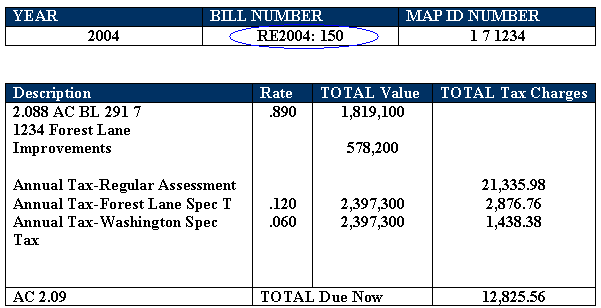
|
| In this example: Department Number is RE2004 Ticket Number is 150 Amount is 12825.56 |
| Back to Top |
|
How Do I Pay a Utility Bill? |
| Click on Continue to Pay Utilities link at the top or bottom of this page. |
|
| On the first screen, enter your E-mail Address and then press the OK button. |
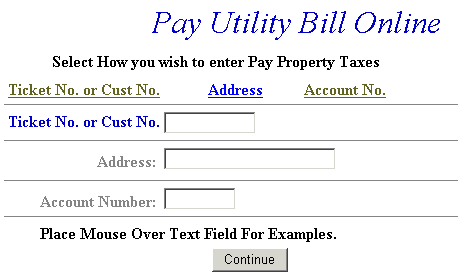 |
|
| On the Pay Utility Bill Online Screen, press the button containing your preferred method for finding tax information: Ticket Number or Customer Number or Address. |
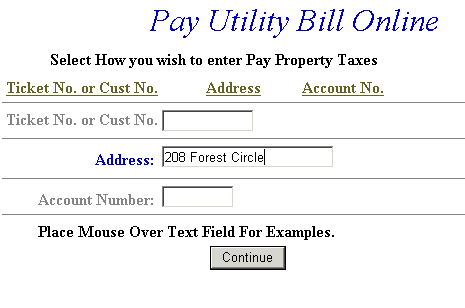 |
| Back to Top Pay Using Ticket Number or Customer Number Pay Using Address |
|
| Pay Using Ticket Number or Customer Number - Enter the Ticket Number or Customer Number. Verify the numbers are correct and then press the Search button. |
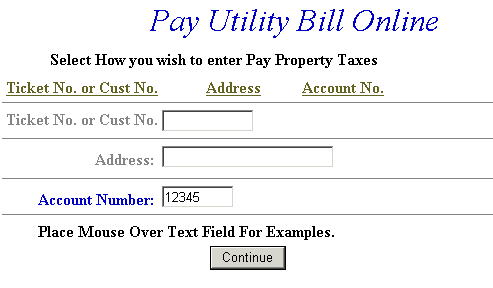 |
| Back to Top Search |
|
| Pay Using Address - Enter the Address. Verify the numbers are correct and then press the Search button. |
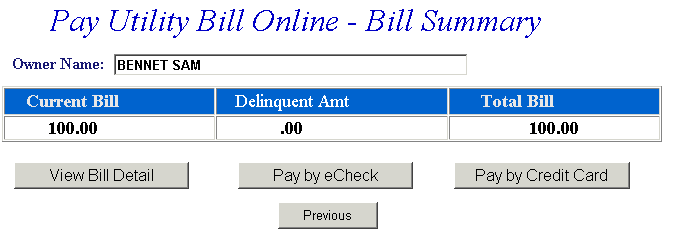 |
| Back to Top Search |
|
| Utility Bill Detail - This screen contains a breakdown of charges along with name and address information. Enter payment amount in the Enter Amount You Wish To Pay Today field. If the information shown is incorrect, press the Return to Search button and return to the Pay Utilities Online screen. If you wish to search for another ticket and attach it to the current bill before payment is made, press the Pay Another Utility Bill button. To pay the current bill only, press the CheckOut button. |
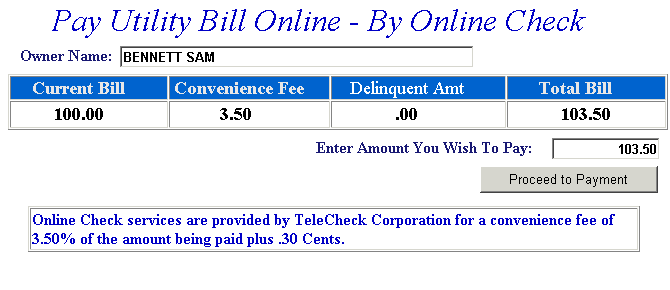 |
| Back to Top Return to Search Pay Another Utility Bill CheckOut |
|
| Pay Another Utility Bill - Search for additional tickets using Ticket Number or Customer Number. Press the Search button to find ticket. The Add Another Bill option can be used as many times as necessary to designate bills for payment. If Add Another Bill was selected in error and you are ready to pay, press the Checkout button. |
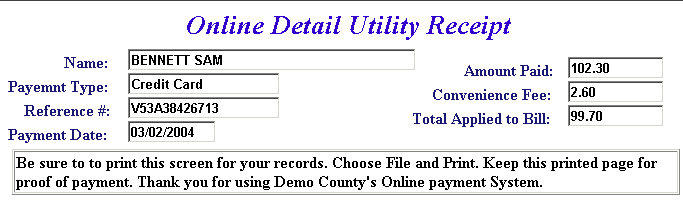 |
| Back to Top CheckOut |
|
| On Line Payment Checkout - The Total Payments field displays the elected payment amount for the attached bills. All tickets can be removed by pressing the Clear Shopping Cart button. For credit card payments, press Pay by Credit Card button. |
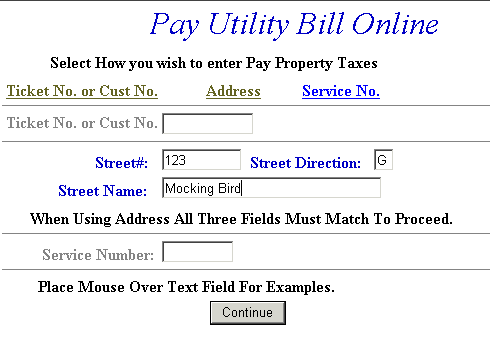 |
| Back to Top Pay by Credit Card |
|
| Pay By Credit Card - Payment Amount + Convenience Fee = Total Due. Press Proceed to Payment button to enter Credit Card information. |
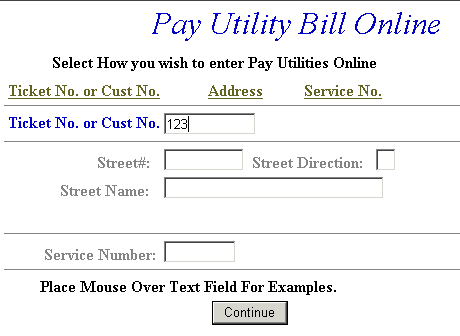 |
| Input Credit Card and Billing Information and then press the I Authorize this transaction button. Pressing Reset button clears data from all information fields. |
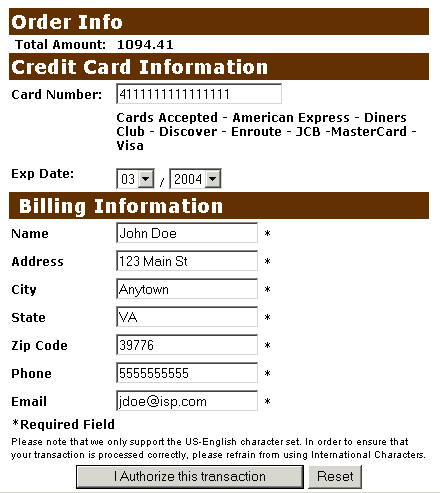 |
| This screen shows Credit Card information as entered on the previous screen. Verify all information is correct and then press the Submit Transaction for Processing button. Press Back button on your web browser if the information is incorrect. |
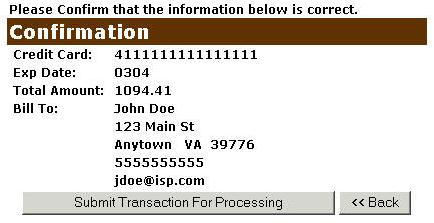 |
| This screen announces if the transaction was approved. IMPORTANT: You MUST press the **REQUIRED: Complete Transaction button for the transaction to be applied to your property tax bill. |
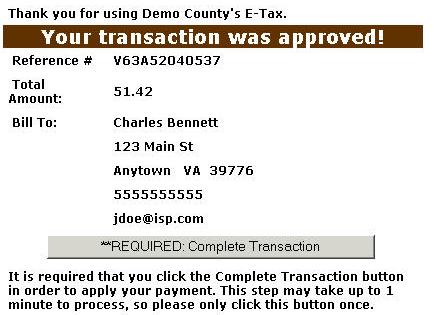 |
| An online receipt is displayed. We recommend you print this receipt for your records. |
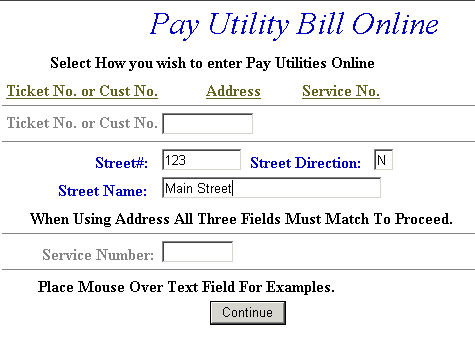 |
| Back to Top |
|
Are There Additional Charges for Paying Online? |
| Yes, a Convenience Fee is applied to credit card transaction. For Credit Card Payments: 3.20% of the Total Bill plus 30 cents per transaction. The Convenience Fee is charged by PayPal and our Merchant Account for Accepting Credit Cards Online. The fee is automatically added to your Total Bill. |
| Back to Top |
|